By using Android Root, you are allowed to perform a 100% safe root on your Android device. Its user-friendly interface and professional design makes rooting much easier, no matter you are advanced or new users. Just with one click, the professional program starts rooting your Android device and does no harm to the phone. You are not required to do more complex preparations or know the technical knowledge at all. Follow us and read the step-by-step guide below to know how to root your Android phone with Android Root.
Tips: Before Root your Android Phone,you must to backup data from Android to computer
Free download this powerful root app and try to root your Android now:
Note:
1. Before rooting, enable USB debugging on your Android phone.
2. Make sure at least 50% battery level in the root process.
Step by step to Root your Android Phone:
Download and install the free of charge program on your PC. Then follow the guide to see how it works:
Step 1: Launch the Program after Installing
After installation, launch the root program and you will see the homepage below.
 |
| Launch the Program after Installing |
Connect your Android to the software via a USB cable. For the first time, it will take you some time to install driver software.
 |
| Android Root Install Driver |
 |
| Android Root Install Successfully |
 |
| Samsung Galaxy S Root |
Step 3: One Click to Root your Phone
Now, you can click on "ROOT" to start rooting the Android phone. The whole process may take 3 to 5 minutes to finish. Keep your device connected all the time and don't touch your phone for any operation until it completes.
 |
| Root your Android Phone |
You will get the finish window when the program completes rooting your Android. Hit on "Finish" button so your device will reboot to be more stable. Also, don't disconnect the phone until it reboots. Check if there is "SuperSU icon" on the device, which means you have rooted the Android phone successfully.
 |
| Finish Rooting and Wit for Reboot |
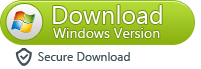
No comments:
Post a Comment
Note: Only a member of this blog may post a comment.